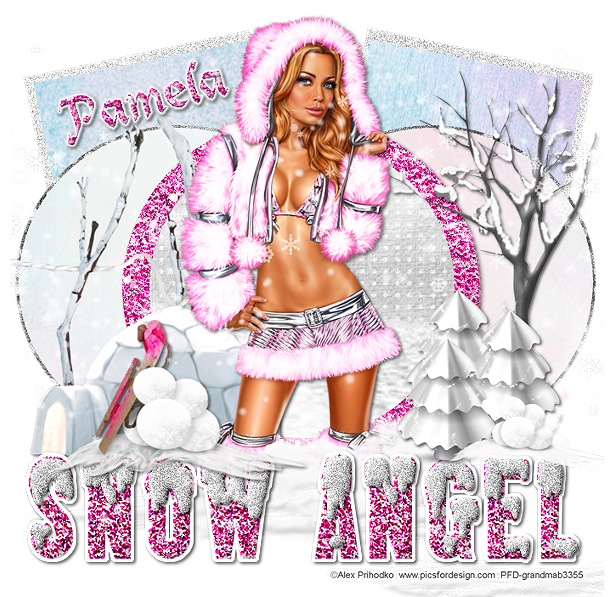This tutorial was written by me on December 30, 2013. Please do not claim as your own. Any resemblance to any other tutorial is purely coincidental.
------------------------------------------------
Mask Of Choice
Scrap Kit - PTU scrap kit called Bright New Year By Gimptastic Scraps
You can purchase the kit here
Font Of Choice
Tube Of Choice - Artwork by Ismael Rac. You must obtain a license from his store to use this tube.
Program - Gimp 2.6..but any program will do.
--------------------------------------------
Open New Canvas
I did 650x650.you can resize it at the end if you would like.
Ready...
Set...
Go...
Open Background
Now open Frame4
Now open Paper3 . You use ellipse tool and make a circle on paper3
Copy/Paste Frame4
Open These Elements and use the same dropshadow as above and resize to your liking!!!
Boombox
Bottle
Bubbles
DiscoBall
Lightbulb
Ornaments
Scatter
Stars
Tapes
Now dropshadow your elements with these settings.
Filters, Light And Shadows...DropShadow
Offset X - 9
Offset Y - 9
Blur Radius - 15
Opacity - 74
Color - #000000
Allow Resizing
Now resize your tag to 600x600 if you would like.
When you are happy with your tag..
Add Copyright!!
Add Name!!
Merge All Layers!
Save!
Enjoy!!
Hope you enjoyed my tutorial.